Cài đặt và sử dụng giấy phép nhóm
Được thiết kế dành cho các tổ chức ở mọi quy mô: từ doanh nghiệp, trường học đến đội nhóm, giấy phép nhóm cho phép bạn quản lý nhiều người dùng trong cùng một tài khoản. Dưới đây là cách tạo và sử dụng tính năng này.
Truy cập cài đặt nhóm
Đầu tiên, hãy vào mục Nhóm trong phần Hồ sơ cá nhân của bạn.

Tạo nhóm mới
Nhấn vào Tạo nhóm. Tại đây, bạn có thể thiết lập một nhóm mới và truy cập hai tab mặc định:
Tab Tổng quan

Hiển thị các thông tin quan trọng về giấy phép nhóm, bao gồm:
Logo nhóm: Tải lên logo đại diện cho nhóm của bạn.
Tên nhóm: Tên sẽ được hiển thị trên toàn bộ nền tảng.
Mô tả nhóm: Tóm tắt ngắn gọn về nhóm hoặc phòng ban của bạn.
Trạng thái: Cho biết giấy phép nhóm đang hoạt động hay không.
Tài khoản đã sử dụng: Số người dùng đã được gán giấy phép so với tổng tài khoản có sẵn.
Credits: Tổng số credit nhóm đang sở hữu.
Giới hạn credit cho mỗi thành viên: Xác định số lượng credit mà mỗi thành viên được phép sử dụng, với các tùy chọn giới hạn theo ngày, tuần, tháng, tổng số sử dụng hoặc không giới hạn.
Kỳ thanh toán: Theo tháng hoặc theo năm.
Ngày bắt đầu và kết thúc: Thời hạn sử dụng của giấy phép hiện tại.
Rời khỏi nhóm: Tùy chọn để rời khỏi nhóm nếu cần.
Tab Thành viên

Giúp bạn quản lý nhóm hiệu quả với các công cụ sau:
Mời thành viên: Gửi lời mời qua email, liên kết hoặc tải lên danh sách Word/Excel.
Quản lý trạng thái:
Tất cả các thành viên: Xem thông tin chi tiết như ngày tham gia, lần hoạt động gần nhất, giới hạn credit, và vai trò.
Lời mời: Theo dõi các lời mời chưa được chấp nhận.
Bật/tắt trạng thái hoạt động để gán hoặc hủy quyền truy cập giấy phép cho thành viên.
Vai trò - Phân quyền rõ ràng:
Chủ sở hữu: Toàn quyền quản lý thành viên và cài đặt.
Quản trị viên: Có thể mời, thêm/xóa thành viên, gán vai trò và điều chỉnh giới hạn credits.
Thành viên: Truy cập nền tảng theo quyền hạn được cấp bởi nhóm.
Quyền truy cập và sử dụng credit của thành viên
Khi là thành viên trong nhóm:
Bạn sẽ có quyền truy cập theo cấp độ giấy phép mà nhóm đang sử dụng (Miễn phí hoặc Pro).
Bạn có thể tạo nội dung và chia sẻ với các thành viên khác trong nhóm nếu muốn.
Việc sử dụng credit sẽ được tính từ tổng credit chung của nhóm, trong phạm vi giới hạn mà chủ nhóm đã đặt cho bạn.
Chuyển đổi giữa các nhóm
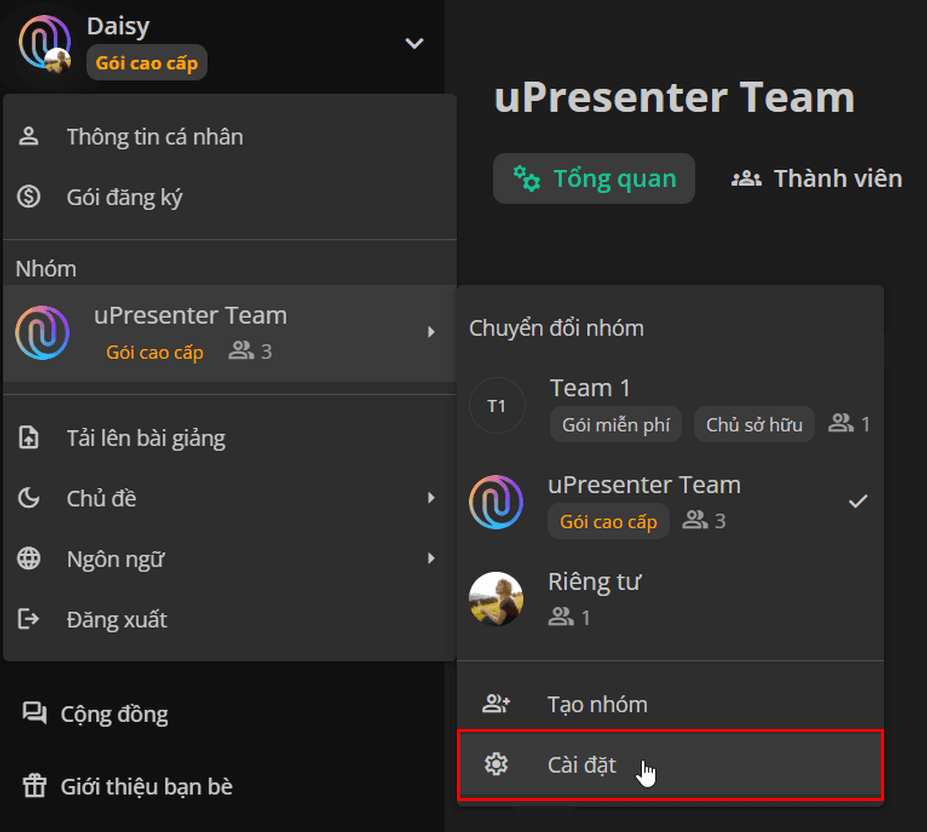
Nếu bạn là thành viên của nhiều nhóm, bạn có thể dễ dàng chuyển đổi bằng cách chọn nhóm mong muốn từ danh sách thả xuống. Sau khi chọn, mục Cài đặt tương ứng của nhóm đó sẽ xuất hiện để bạn tùy chỉnh cài đặt cho nhóm.
Cần nâng cấp?
Nếu bạn muốn nâng cấp lên gói Pro theo giấy phép nhóm, vui lòng liên hệ trực tiếp với bộ phận Hỗ trợ của uLearnBox để được tư vấn.



