Convert Text to Speech
Converting text into speech enhances the accessibility of your work. It makes your content more engaging for learners, especially individuals with disabilities and ensures your message connects with a wider audience.
To convert text to speech, do as follows:
Choose the slide where you want to add a text-to-speech object.
On the left menu, click Media, then select Text to Speech.
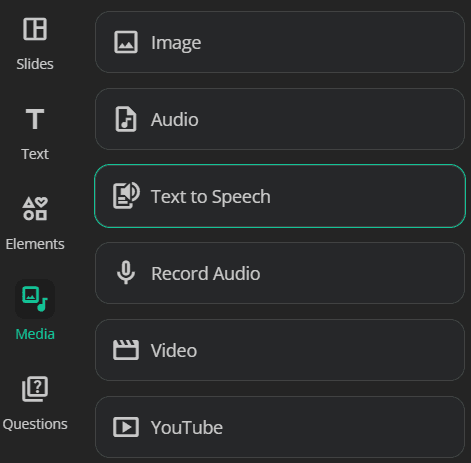
In the Text field, input the text you want to convert into speech.
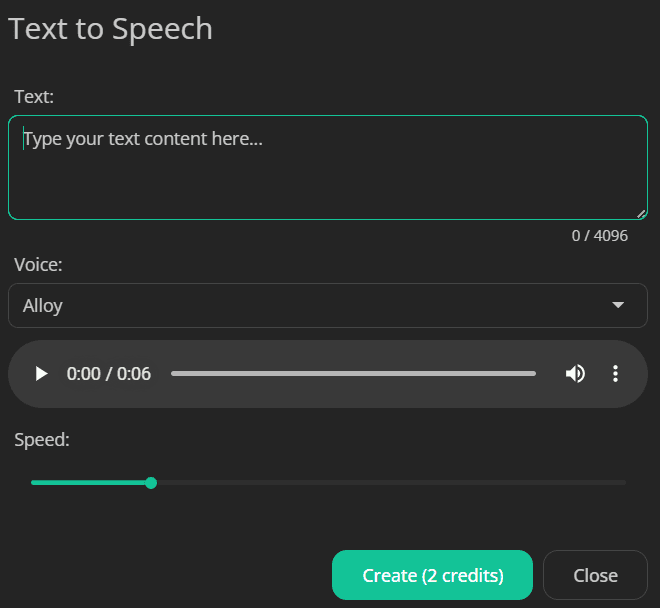
Choose a voice. Click the dropdown arrow to explore the available voices. uPresenter offers six voice options. You can preview each one by clicking the Play button to find the voice that best suits your work.
Adjust the speed (if needed) to match the tone and pace of your work.
Click Create to convert.



