Preview & Publish Content
You can click on Present at the top right menu to start previewing your work.

(1) Select a Slide: Select any slide to jump to start presenting.
(2) Enable Auto-Switching: Set your work to automatically switch between slides.
(3) Enter Full-Screen Mode: View your work in full-screen mode for an immersive experience.
(4) Finish Presentation: Ensure your learners have finished the presentation and submitted all quiz answers so that the results (pass/fail) will be displayed in the Report section.
(5) Share on Social Media: Share your work on various social media platforms.
Note: To make your link accessible to others, ensure your work is set to the public. You can do this by toggling on the Share public link option in the Share section.
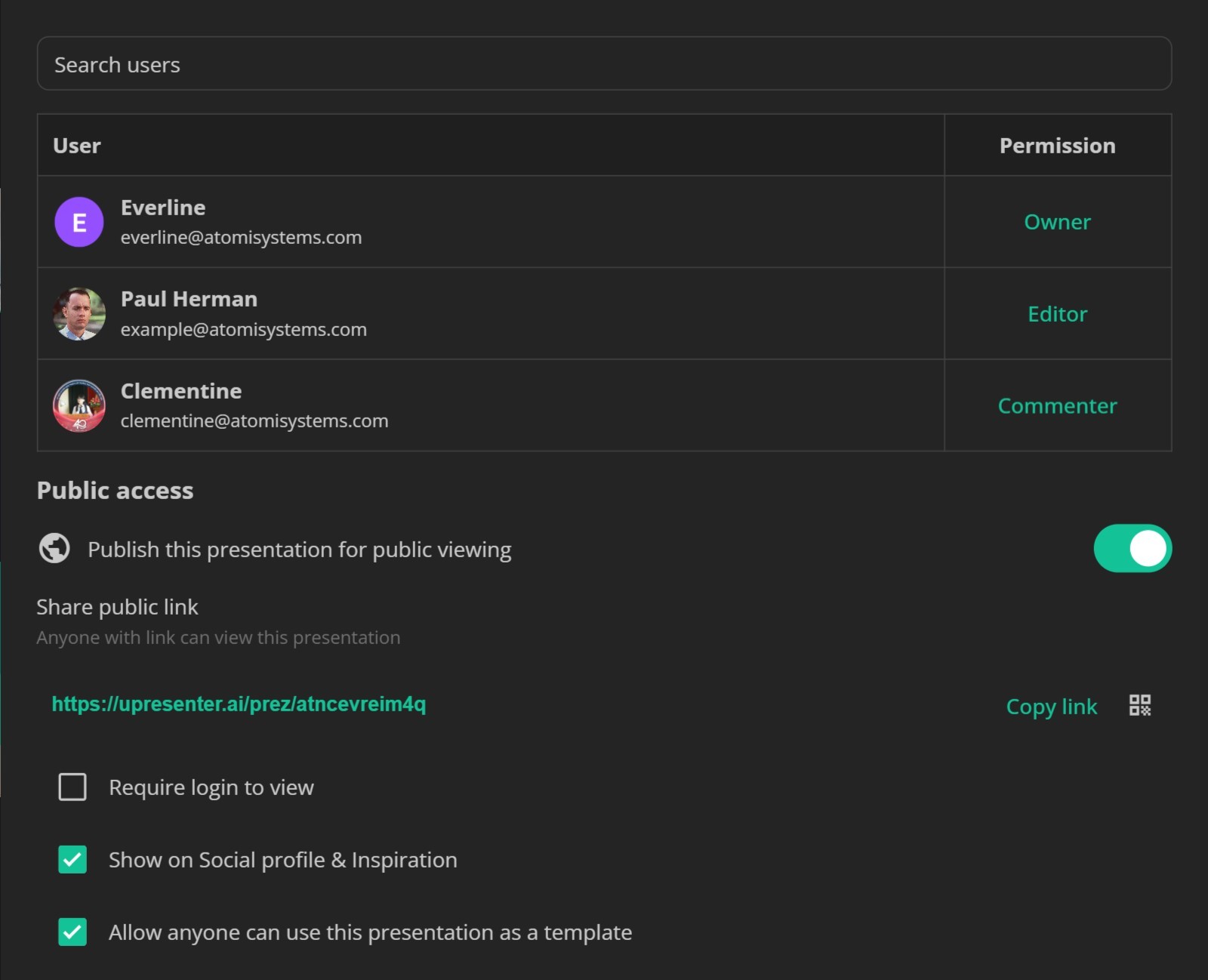
You can set your work to anyone who has the link to view it or ask them to log in to view it by ticking the box.
You can opt to choose your name, avatar, and work available on the Inspiration page and make your work as a template for everyone to Remix.



